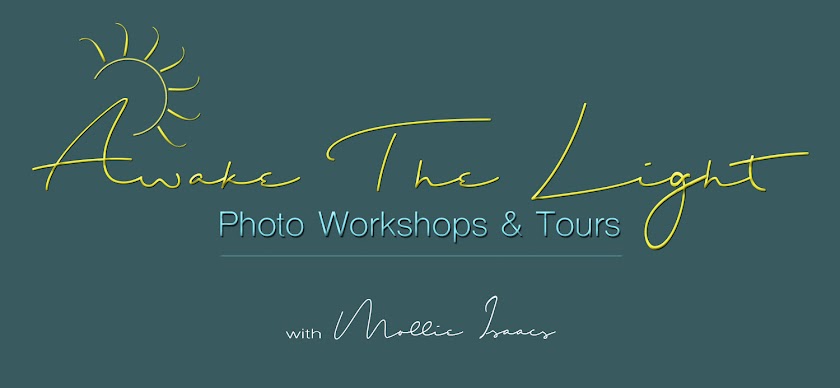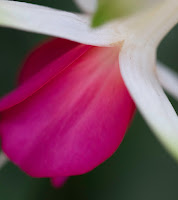Join me next April in St. Augustine, Florida for some of
the best
bird photography anywhere! This is the time
of
year when
some of the most beautiful birds like
Roseate Spoonbills,
Great Egrets, Snowy Egrets,
and several species of
Herons arrive in
their
breeding plumage.
bird photography anywhere! This is the time
of
year when
some of the most beautiful birds like
Roseate Spoonbills,
Great Egrets, Snowy Egrets,
and several species of
Herons arrive in
their
breeding plumage.
The birds will be nesting, mating, and raising chicks, and all this will be happening close to us at eye level.
We will be in a private rookery that is beautifully designed with walkways that put us at tree-top level with the birds. This provides us with the best chances of getting close-up shots, and no long lenses are needed. All birds are truly wild, but are not bothered by our presence.
We will have special early access to the rookery before it opens to the public. And it is a short walk into and around the rookery. Super bird photography does not get any better, or any easier than this.
In addition to the birds there will be shooting opportunities in the historic areas of St. Augustine, which bills itself as America's Oldest City. It is the home of significant landmarks like Castillo de San Marcos, Flagler College, the Lightner Museum, and more.
This unique workshop includes:
- early entry and private time photographing birds in the rookery
- personalized instruction to make your bird photography the best it can be
- all rookery entry fees
- trolley and self-guided walking tour of historic St. Augustine
- image critiques
- Lightroom and Photoshop tips
Workshop is limited to 12 photographers
FEE: Early sign-up fee is $1995 if you register no later than June 1. After that the regular rate of $2495 applies. Fee includes all entry fees into the rookery, trolley tour of historic St. Augustine, extensive personalized instruction, image critiques, both in-the-field and classroom training, and Lightroom and Photoshop tips. (Not included are lodging, meals, transportation, and personal incidentals. Special hotel rates have been arranged.)
DEPOSIT: A $500 deposit will reserve your space.
ITINERARY: Workshop begins in the late afternoon on Tuesday, April 6 with an orientation and training session. Specific time and location will be provided when you register. Each day of the workshop will be a varied combination of bird photography, historic architecture, training, and image critiques. The workshop officially ends after a morning rookery visit on Sunday, April 11.